Configure your deployment
You can deploy your impulse to any device. This makes the model run without an internet connection, minimizes latency,
and runs with minimal power consumption.
Read more.
Deployment target
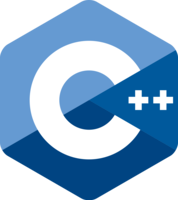
C++ library
A portable C++ library with no external dependencies, which can be compiled with any modern C++ compiler.
No deployment options available for this project.
Deploy to any Linux-based development board
Edge Impulse for Linux lets you run your models on any Linux-based development board,
with SDKs for Node.js, Python, Go and C++ to integrate your models quickly into
your application.
- Install the Edge Impulse Linux CLI
- Run
edge-impulse-linux-runner(run with--cleanto switch projects)
See the CLI documentation for more information and setup instructions.
Alternatively, you can download your model for below.
Run your model as a Docker container
To run your model as a container with an HTTP interface, use:
Container:
public.ecr.aws/g7a8t7v6/inference-container:v1.82.9
Arguments:
--api-key ei_017a8b1062108cacb7130e7449c28b66d316bfbb251a2e6bb010df65096fd62c --run-http-server 1337
Ports to expose:
1337
For example, in a one-liner locally:
docker run --rm -it \
-p 1337:1337 \
public.ecr.aws/g7a8t7v6/inference-container:v1.82.9 \
--api-key ei_017a8b1062108cacb7130e7449c28b66d316bfbb251a2e6bb010df65096fd62c \
--run-http-server 1337
This automatically builds and downloads the latest model (incl. hardware optimizations), and runs an HTTP endpoint at http://localhost:1337 with instructions.
Read the docs for information,
like bundling in your model inside the container and selecting extra hardware optimizations.
Run your model as a Docker container
To run your model as a container with an HTTP interface on NVIDIA Jetson's GPUs (JetPack 4.6.x), use:
Container:
public.ecr.aws/g7a8t7v6/inference-container-jetson:v1.82.9
Arguments:
--api-key ei_017a8b1062108cacb7130e7449c28b66d316bfbb251a2e6bb010df65096fd62c --run-http-server 1337
Ports to expose:
1337
For example, in a one-liner locally:
docker run --rm -it --runtime=nvidia --gpus all \
-p 1337:1337 \
public.ecr.aws/g7a8t7v6/inference-container-jetson:v1.82.9 \
--api-key ei_017a8b1062108cacb7130e7449c28b66d316bfbb251a2e6bb010df65096fd62c \
--run-http-server 1337
This automatically builds and downloads the latest model (incl. hardware optimizations), and runs an HTTP endpoint at http://localhost:1337 with instructions.
Read the docs for information,
like bundling in your model inside the container and selecting extra hardware optimizations.
Run your model as a Docker container
To run your model as a container with an HTTP interface on NVIDIA Jetson Orin's GPUs (JetPack 5.1.x), use:
Container:
public.ecr.aws/g7a8t7v6/inference-container-jetson-orin:v1.82.9
Arguments:
--api-key ei_017a8b1062108cacb7130e7449c28b66d316bfbb251a2e6bb010df65096fd62c --run-http-server 1337
Ports to expose:
1337
For example, in a one-liner locally:
docker run --rm -it --runtime=nvidia --gpus all \
-p 1337:1337 \
public.ecr.aws/g7a8t7v6/inference-container-jetson-orin:v1.82.9 \
--api-key ei_017a8b1062108cacb7130e7449c28b66d316bfbb251a2e6bb010df65096fd62c \
--run-http-server 1337
This automatically builds and downloads the latest model (incl. hardware optimizations), and runs an HTTP endpoint at http://localhost:1337 with instructions.
Read the docs for information,
like bundling in your model inside the container and selecting extra hardware optimizations.
Run your model as a Docker container
To run your model as a container with an HTTP interface on NVIDIA Jetson Orin's GPUs (JetPack 6.0), use:
Container:
public.ecr.aws/g7a8t7v6/inference-container-jetson-orin-6-0:v1.82.9
Arguments:
--api-key ei_017a8b1062108cacb7130e7449c28b66d316bfbb251a2e6bb010df65096fd62c --run-http-server 1337
Ports to expose:
1337
For example, in a one-liner locally:
docker run --rm -it --runtime=nvidia --gpus all \
-p 1337:1337 \
public.ecr.aws/g7a8t7v6/inference-container-jetson-orin-6-0:v1.82.9 \
--api-key ei_017a8b1062108cacb7130e7449c28b66d316bfbb251a2e6bb010df65096fd62c \
--run-http-server 1337
This automatically builds and downloads the latest model (incl. hardware optimizations), and runs an HTTP endpoint at http://localhost:1337 with instructions.
Read the docs for information,
like bundling in your model inside the container and selecting extra hardware optimizations.
Run your model as a Docker container
To run your model as a container with an HTTP interface on Qualcomm Adreno 702 GPUs, use:
Container:
public.ecr.aws/g7a8t7v6/inference-container-qc-adreno-702:v1.82.10
Arguments:
--api-key ei_017a8b1062108cacb7130e7449c28b66d316bfbb251a2e6bb010df65096fd62c --run-http-server 1337 --force-target runner-linux-aarch64-gpu
Ports to expose:
1337
For example, in a one-liner locally:
docker run --rm -it --device /dev/dri \
-p 1337:1337 \
public.ecr.aws/g7a8t7v6/inference-container-qc-adreno-702:v1.82.10 \
--api-key ei_017a8b1062108cacb7130e7449c28b66d316bfbb251a2e6bb010df65096fd62c \
--run-http-server 1337 --force-target runner-linux-aarch64-gpu
This automatically builds and downloads the latest model (incl. hardware optimizations), and runs an HTTP endpoint at http://localhost:1337 with instructions.
Read the docs for information,
like bundling in your model inside the container and selecting extra hardware optimizations.
Run your model as a Docker container
To run your model as a container with an HTTP interface on Arduino UNO Q CPU, use:
Container:
public.ecr.aws/g7a8t7v6/inference-container-qc-adreno-702:v1.82.10
Arguments:
--api-key ei_017a8b1062108cacb7130e7449c28b66d316bfbb251a2e6bb010df65096fd62c --run-http-server 1337
Ports to expose:
1337
For example, in a one-liner locally:
docker run --rm -it \
-p 1337:1337 \
public.ecr.aws/g7a8t7v6/inference-container-qc-adreno-702:v1.82.10 \
--api-key ei_017a8b1062108cacb7130e7449c28b66d316bfbb251a2e6bb010df65096fd62c \
--run-http-server 1337
This automatically builds and downloads the latest model (incl. hardware optimizations), and runs an HTTP endpoint at http://localhost:1337 with instructions.
Read the docs for information,
like bundling in your model inside the container and selecting extra hardware optimizations.
Clone this project to deploy this impulse.
Latest build
Fallback Build
Run this model
Click 'Build' to begin